Documentation Search:
Archiving
Libraries are dynamic entities. Parts of it come and go and inevitably items need to be withdrawn either because they are damaged, are out of date or lost.
Such items are not deleted! They are an important part of annual summary calculations, for one. Also, occasionally lost items miraculously re-appear – in Athenaeum you can return them to the catalog at a click of a button.
note: that catalogue copies that are currently issued can not be archived - they must first be returned
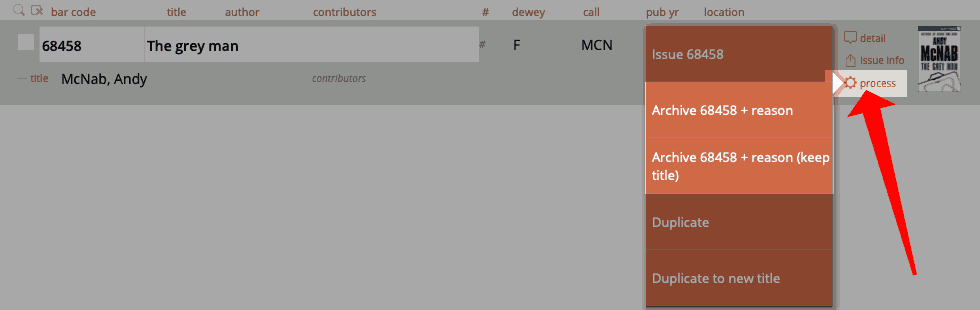
The catalogue archive list is a list of copies, not titles.
To see the detail of the copy in the archive list, click the detail button.

Archiving a Single Copy
You can do this from the main catalogue (that is, the list of titles) or from the copy list.
From the title detail
Find the title or item in the catalogue and show the title's detail screen.
Use the quick dispose ("lost"; "withdrawn"; "damaged") or dispose buttons to send an item to the archive.
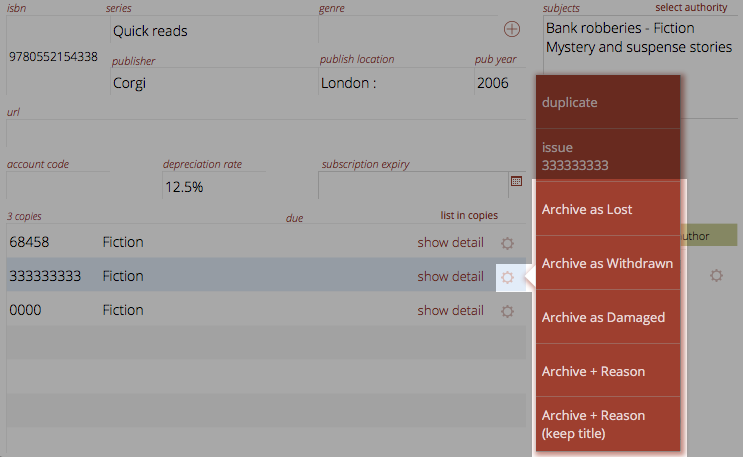
The first three options set a generic reason: Lost, Withdrawn or Damaged. The next two will prompt you to enter a more descriptive reason.
If you are archiving an item, and it is the only copy of the title, then the title will be removed from the catalogue as well. If you wish to keep the title in the catalogue with no copies, then always use the "keep title" option.
From the copy list
Find the item in the copy list and click the "process" button

Choose to archive or archive and keep title as before. Each of these options will prompt you for a reason. Note that the options include the bar code that will be archived, just to be clear which copy will be archived.
Archiving a Found Set
To bulk archive, you must be viewing the items in the COPIES list rather than the titles list.
Find the items you wish to archive in the copies list. Verify the number of items with the found set numbers at the top left of the screen.
Click the utility button and choose "bulk archive x copies".
 
Confirm the archive action by entering the reason for the disposal and clicking the archive button.

Confirm the archive action by entering the reason for the disposal and clicking the archive button.

Returning an item from the Archive
Navigate to the Archive ("r" single key shortcut is often the quickest way) and locate the item in question either by scrolling or by finding in the normal manner.
Click the Restore button
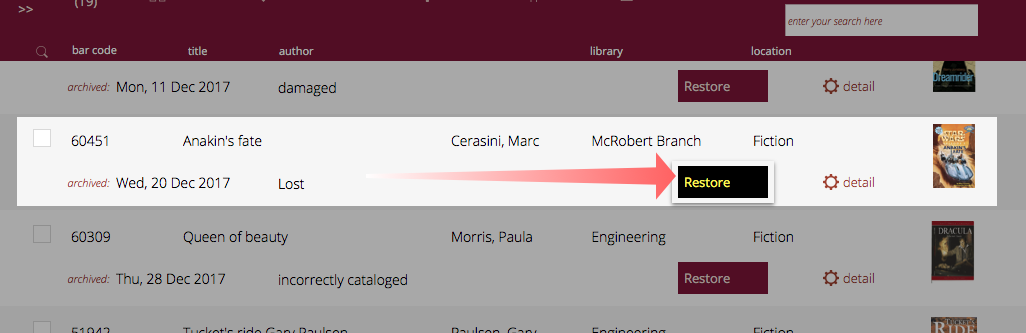
Logging Archive actions
When you archive or restore an item, Athenaeum adds entries to the system log. Also, when you delete an archived item (permanently removing the record from Athenaeum), that action is also recorded in the log.
Furthermore, archiving or restoring is recorded in a "movements" table.
-
the separate bar code file and other utilities can be deployed when necessary ↩↩↩↩↩↩↩↩↩↩↩↩↩↩↩↩↩↩↩↩↩↩↩↩↩↩↩↩↩↩↩↩↩↩↩↩↩↩↩↩↩↩↩↩↩↩↩↩↩↩↩↩↩↩↩↩↩↩↩↩↩↩↩↩↩↩↩↩↩↩↩↩↩↩↩↩↩↩↩↩↩↩↩↩↩↩↩↩↩↩↩↩↩↩↩↩↩↩↩↩↩↩↩↩↩↩↩↩↩↩↩↩↩↩↩↩↩↩↩↩↩↩↩↩↩↩↩↩↩↩↩↩↩↩↩
-
e.g. if you already have 1 copy and at the duplicate dialog you enter 3, this will create 3 new duplicates of the copy, leaving you with 4 copies in total. ↩↩↩↩↩↩↩↩↩↩↩
-
the found set is used repeatedly in Athenaeum - we highly recommend you learn this concept, as it controls many aspects of reporting ↩↩↩↩↩↩↩↩
-
you can configure this key to show the list of titles or the list of copies in admin ↩↩↩↩↩↩
-
you can configure this key to show borrower types instead in admin, if you wish ↩↩↩↩↩↩
-
the formulae are stored in Admin->Customisation->Calculations ↩↩↩↩↩↩
-
The borrower privilege does not define the item as “fiction”, “non-fiction”, etc. Rather it makes the statement: “when issuing this item, Athenaeum will count it as the specified type and compare it to the number of that type that the borrower is allowed” ↩
-
Just for fun, you can embed the web search on the desktop client search screen! ↩↩↩