Documentation Search:
Collections
Description
Collections are groups of catalogue Copies (items) that you can issue, return, extend and take stock as a complete or partial set.
Specifically, a collection is 1 or more Copies linked to a "parent" Copy. These Copies might be:
-
related objects, such as a resource like a plastic box containing other separately catalogued resources
-
a boxed set of items you might want to usually keep together but also have the option of individually issuing those items
-
any unrelated set of items.
Collections can be handled individually or collectively.
In the following examples, this small collection of resources is used as our collection
| bar code | title | author | dewey/call | isbn |
|---|---|---|---|---|
| 11002 | Māori at home | Morrison, Scotty. | 499 MOR | 9780143771470 |
| 11003 | Māori place names | Reed, A.W. | 919.3001 REE | 9780947506087 |
| 11004 | Māori made easy | Morrison, Scotty. | 499 MOR | 9780143570912 |
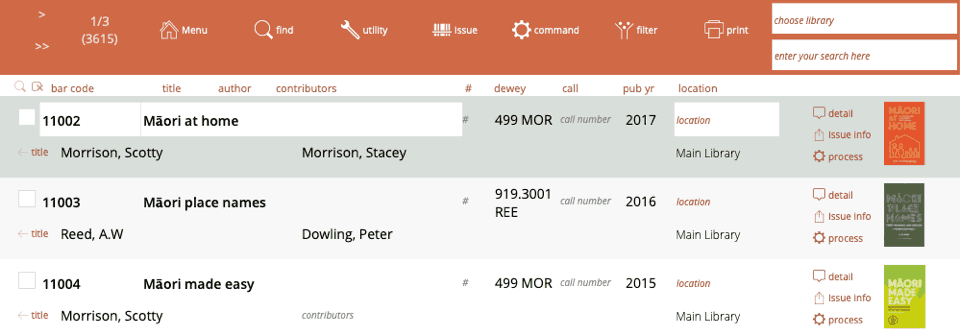
For this example, there is no "containing" object, the resources are loose, but we could have created an entry for a containing box.
Creating a Collection
Each item in a collection must be individually catalogued. That is, there will be one Copy record for each collection item.
note that each copy in a collection does not necessarily have to have a bar code!
Find the Copy what will become the parent or "master" Copy.
In this example, 11004, Māori made easy is going to be the parent Copy.
note that the master Copy can not be part of another collection
Click the collections tab. You see the add to collection button and empty lists.
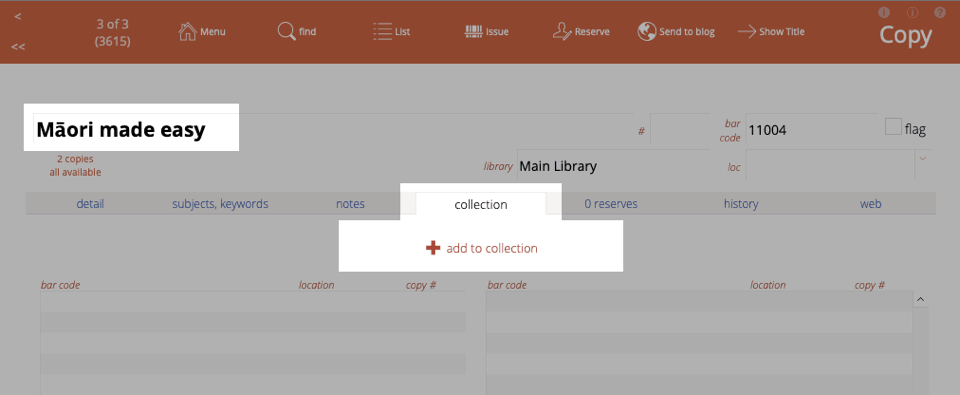
Click the "add to collection" button and you are prompted for the other items to add to the collection. So scan 11002 and 11003.
If you scan an item that is already part of another collection, then you are warned and asked if you wish to update which collection it is attached to. Remember that a Copy can only be part of 1 collection.
When you have scanned these and asked for the next bar code, just click OK or press Enter without entering another bar code and you will be returned to the collection tab.
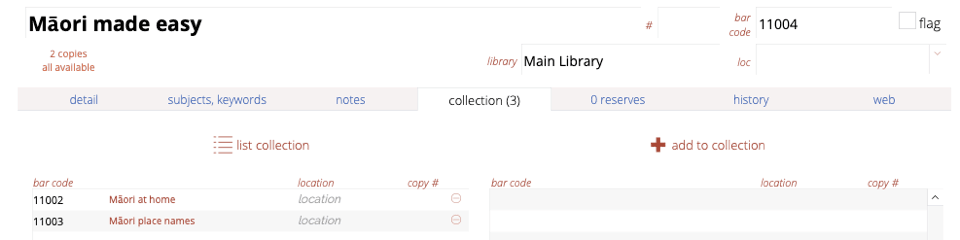
The two items you scanned are now listed, showing they are "attached" to the parent Copy.
The list collection button will list all three items in the standard Copy list view.
The add button will allow you to add more Copies to this collection.
If you view the collection tab on a Copy that is not the parent, then you see the "go to" button to take you to the master tab.
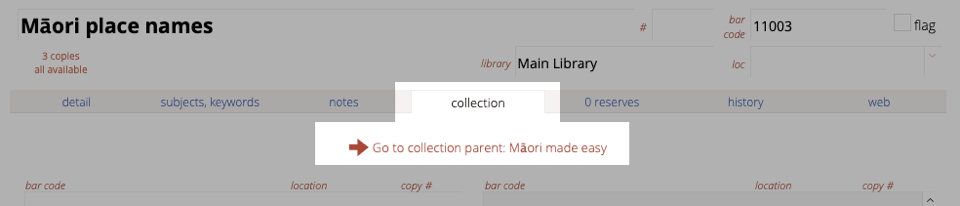
Removing a Copy from a Collection
To remove a Copy from a collection, click the "-" icon to the right of the Copy you wish to remove.
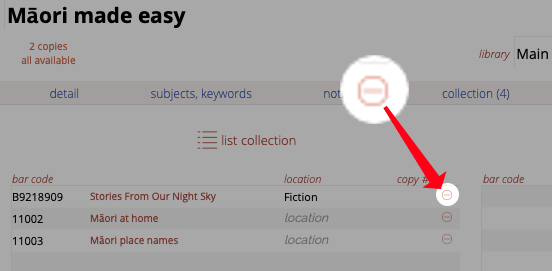
Finding your Collections
In the copy list, you can click Filter->Collections to list the parent copies of all collections you have created in Athenaeum.
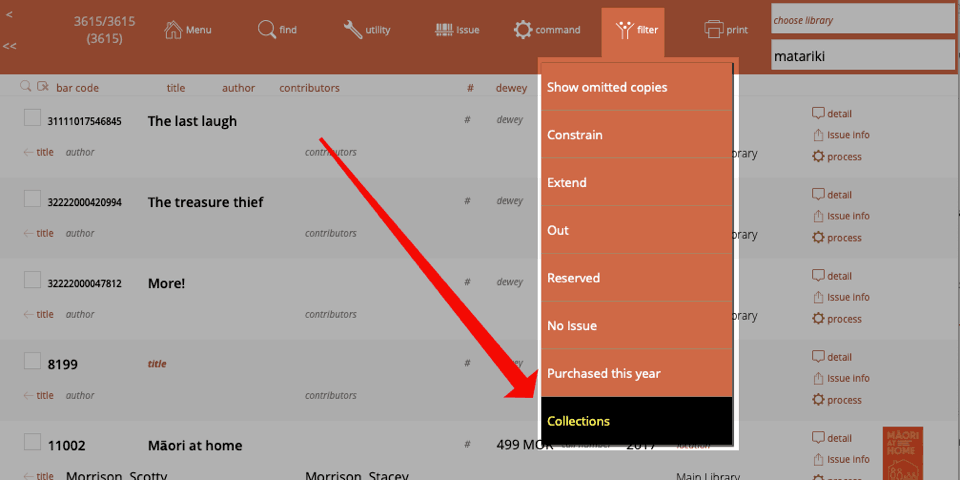
Issuing a Collection
You can issue in the normal way, either by scanning the borrower and then the copies, or starting with any of the copies in the collection.
note: collections are treated differently during the issue process when determining the borrower privilege. The permission is only calculated on the first item and if approved the rest of the collection is approved
When you scan any bar code in the collection, Athenaeum will identify that it is part of the collection and show the whole collection in a list.
At this point you can see a list of all items in the collection:
- a message next to items that are reserved are reserved
- each item's issue message
- the due date of any individual copy that might already be issued
- note: when issuing collections, reserve and issue messages are not displayed individually
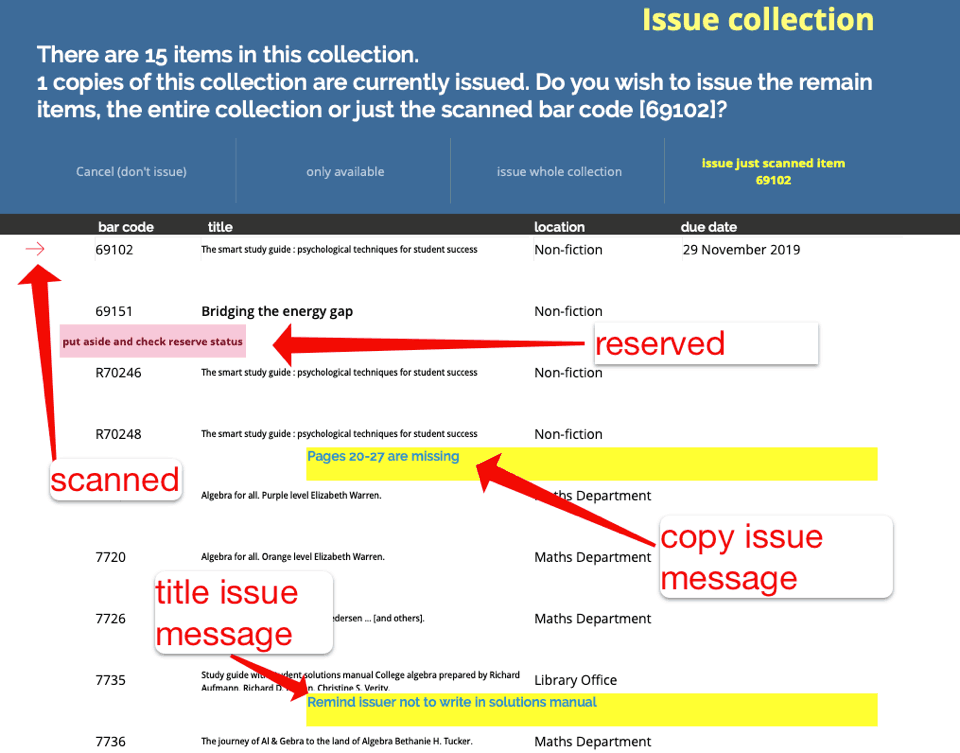
At the top of the list are the options to: - cancel the issue - only issue the "available" (not already issued) items - issue the whole collection (including the ones already issued to someone else) - or issue just the scanned item individually
Athenaeum calculates the due date based on the privileges of the scanned item and applies that due date to the rest of the items to be issued
also note that a user might quickly exceed their borrower privileges when borrowing collections
Transaction number: When a collection or part of a collection is issued, the issued Copies pick up a transaction number (invisible to the user). This transaction number allows Athenaeum to identify which items were issued in the one action and is used by the return and extend routines to ensure they don't operate on the wrong items.
When a Copy is already issued
If an individual Copy in a collection is already issued, you may see a confirmation to return that Copy. Pressing the enter key or clicking "return this copy" will cause that copy to be returned and then issued with the rest of the collection.
Returning a collection
During the return process, returning any item in a collection will bring up the list of the Copies in the collection allowing you to:
- cancel the return
- check various Copies on the list and return just those checked Copies
- return all items in the collection that were issued as part of the original transaction
- return only the scanned bar code
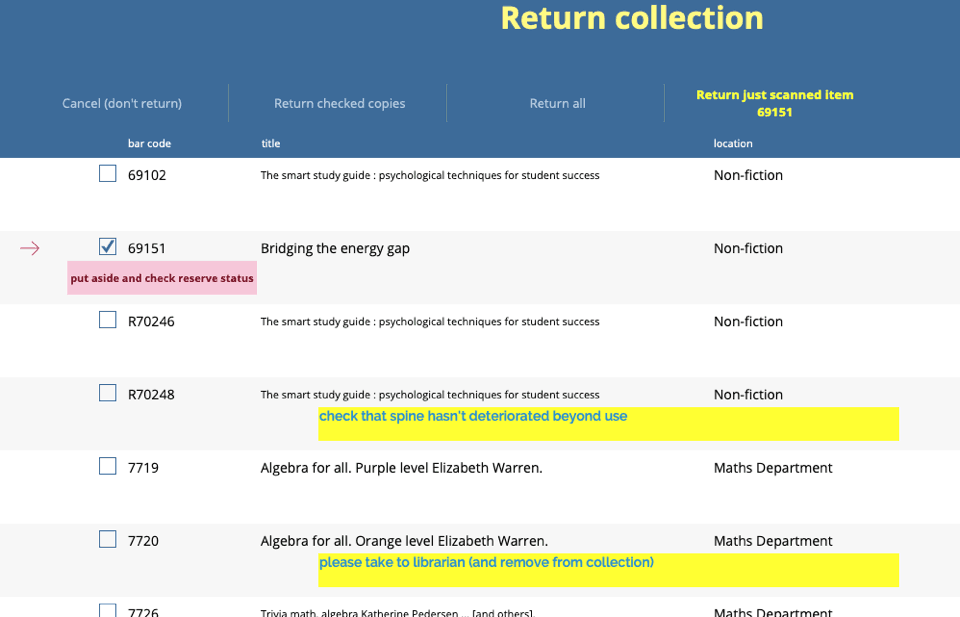
Extending a collection
To extend a collection, simply extend any if the issues in that collection. The other Copies that were issued in the same transaction will pick up the new date.
Showing Collection in issue list
When a collection is issued, the circulation list includes a collection icon to the right.
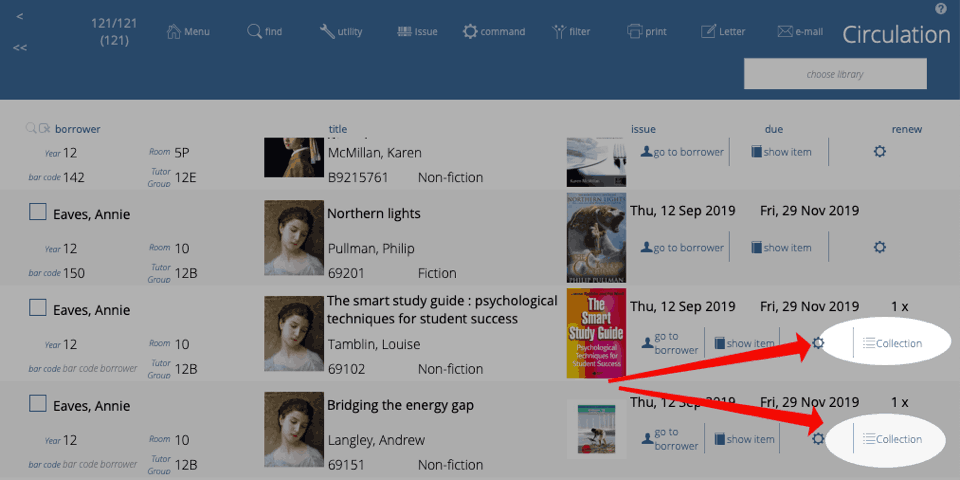
Clicking that icon will show the other issues from the same transaction.
-
Authorisation can change at any stage during the issue process and is constantly recalculated. ↩↩↩↩↩↩↩↩↩↩↩↩↩↩↩↩↩↩↩↩↩↩↩↩↩↩↩↩↩↩↩↩↩↩↩↩↩↩↩↩↩↩↩↩↩↩↩↩↩↩↩↩↩↩↩↩↩↩↩↩↩↩↩↩↩↩↩↩↩↩↩↩↩↩↩↩↩↩↩↩↩↩↩↩↩↩↩
-
e.g. if you already have 1 copy and at the duplicate dialog you enter 3, this will create 3 new duplicates of the copy, leaving you with 4 copies in total. ↩↩↩↩↩↩↩↩↩↩
-
Just for fun, you can embed the web search on the desktop client search screen! ↩
-
you can configure this key to show the list of titles or the list of copies in admin ↩↩↩
-
you can configure this key to show borrower types instead in admin, if you wish ↩↩↩
-
the formulae are stored in Admin->Customisation->Calculations ↩↩↩
-
The borrower privilege does not define the item as “fiction”, “non-fiction”, etc. Rather it makes the statement: “when issuing this item, Athenaeum will count it as the specified type and compare it to the number of that type that the borrower is allowed” ↩