Documentation Search:
Logging In
To start Athenaeum, you will need an account and password.
The Account tells Athenaeum what privileges you have. The password is your secret access to that account.
The Standard Accounts
When starting Athenaeum or re-logging in, you will be prompted for an account and a password. The following accounts are available for use with Athenaeum:
| Account | description |
|---|---|
| Library | the standard library administrator account (note that you can create your own accounts of type "library"). administrators can peform virtually all functions |
| Issue | an account restricted to issuing, returning, extending as well as search the calalogue |
| Guest | a search only account |
| web | a basic search only web account |
| authenticated web | a web account that can log into the web search templates (if installed and configured to allow so) and reserve, review, view issues and overdues |
| [Basic Accounts] |
Note that we no longer provide default passwords, but rather, installation specific passwords.
So we will advise you of your initial passwords at the time of installation.
Passwords are case sensitive. Accounts are not.*
You may change passwords at any time for any account in the Maintenance tab of Admin.
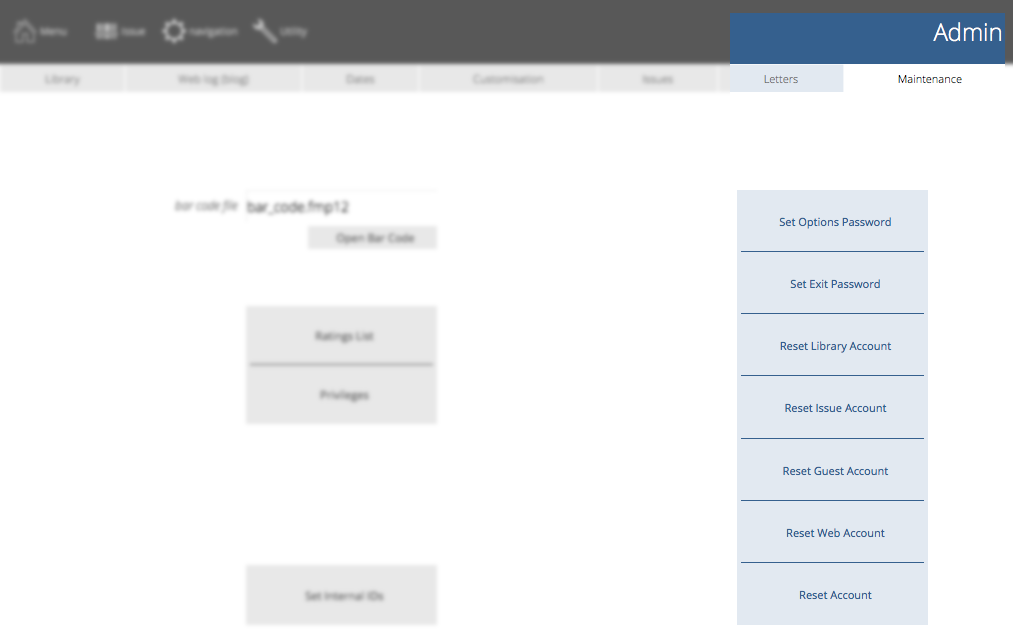
Options Password
The options password allows you, as the administrator, to authorise overrides, for example in the case where a borrower has exceeded his/her borrowing limits but wants to borrow another item.
By default the options password is fred7.
you should change this
Active/Open Directory
When hosting Athenaeum with your own FileMaker Server, you can configure FileMaker Server to authenticate against an external LDAP server or Open directory. See the FileMaker Server manual for details on this.
Then, you create appropriate groups and add users to those groups (don't add groups to groups). The groups that Athenaeum recognises are:
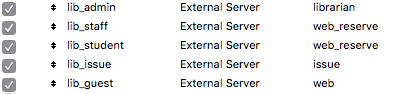
note that lib_student is the group to use, the others are placeholders only
The group(s) you create must be in the same domain as the FileMaker Server.
Finally, you must configure FileMaker Server to allow external authentication. In FileMaker Server 18, this is done by going to the admin console, clicking the Administration tab then External Authentication. Under Database Sign in, ensure you enable External Server Accounts.
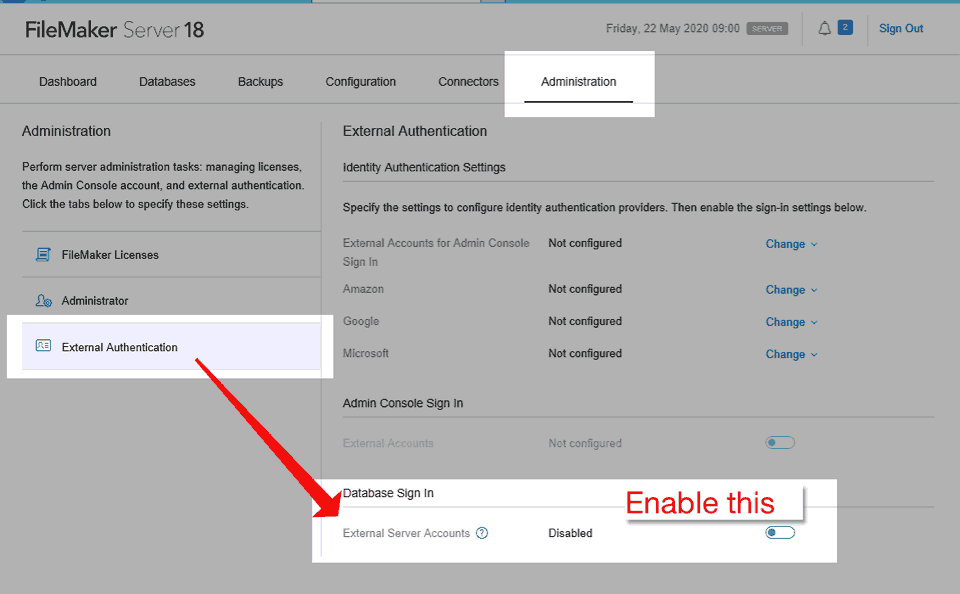
-
Authorisation can change at any stage during the issue process and is constantly recalculated. ↩↩↩↩↩↩↩↩↩↩↩↩↩↩↩↩↩↩↩↩↩↩↩↩↩↩↩↩↩↩↩↩↩↩↩↩↩↩↩↩↩↩↩↩↩↩↩↩↩↩↩↩↩↩↩↩↩↩↩↩↩↩↩↩↩↩↩↩↩↩↩↩↩↩↩↩↩↩↩↩↩↩↩↩↩↩↩
-
the popular link that used to be in the navbar is now deprecated and replaced by the optional custom lists menu. If necessary, it can be re-instated with a "navbar=" or a custom "widget=" blog post. ↩↩↩↩↩↩↩↩↩
-
Just for fun, you can embed the web search on the desktop client search screen! ↩
-
you can configure this key to show the list of titles or the list of copies in admin ↩↩
-
you can configure this key to show borrower types instead in admin, if you wish ↩↩
-
the formulae are stored in Admin->Customisation->Calculations ↩↩
-
The borrower privilege does not define the item as “fiction”, “non-fiction”, etc. Rather it makes the statement: “when issuing this item, Athenaeum will count it as the specified type and compare it to the number of that type that the borrower is allowed” ↩