Documentation Search:
Active Directory and FileMaker Server
Introduction
You can configure your FileMaker Server so that Athenaeum can accept log-ins using patron’s AD accounts rather than internal FileMaker accounts.
These credentials can be used when connecting to Athenaeum either with FileMaker Server or using the web "OPAC".
note: Your FileMaker Server must be within the same domain as the AD server.
This is managed—like most FileMaker Server functions—via the FileMaker Server Admin Console.
Create your Active Directory Groups
Create three groups in your AD. The FileMaker Server and the groups need to be within the same domain:
-
lib_admin
-
lib_staff,
-
lib_student
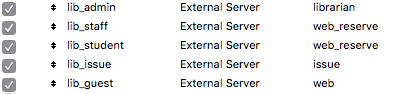
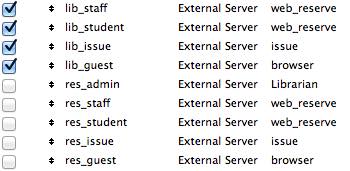
(the names are case sensitive) and drop the users into the appropriate group.
Put the library administrator into the lib_admin group.
Put staff into lib_staff.
Drop students into lib_student.
note: lib_staff and lib_student have the same privileges (browse, reserve, review, etc) and are provided separately merely as a logical convenience
Athenaeum does recognise other groups (e.g. with the prefix "res") but these are all you need in most cases. If you need the other prefixes, contact us and we can work through activating those.
Configure FileMaker Server 18
Open the FileMaker Server Admin Console, navigate to the Administration tab and External Authentication. Then enable External Server Accounts.
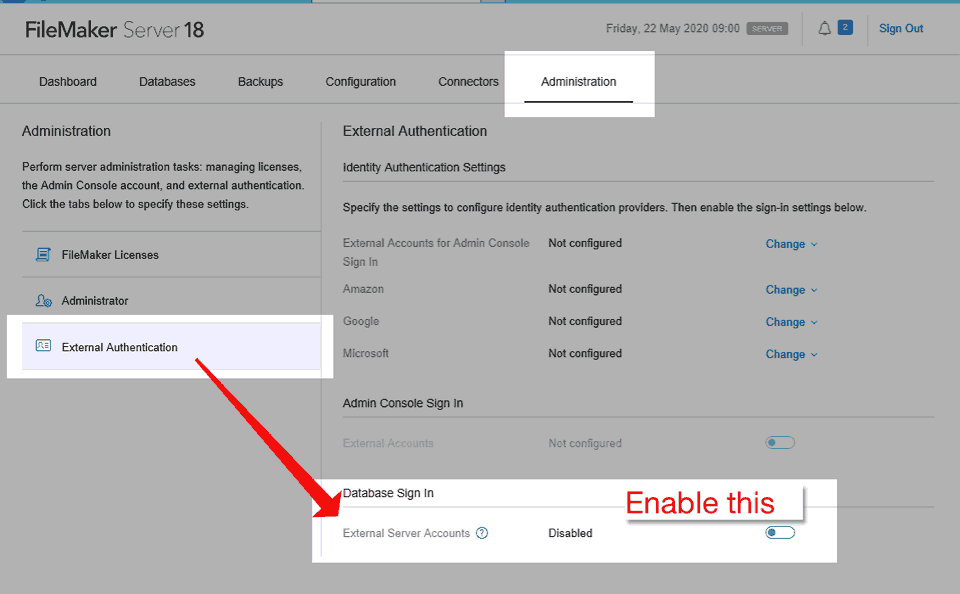
Configure FileMaker Server 16
Version 16 of FileMaker is deprecated, however it is still functional for nearly every feature.
Directory Service tab
FileMaker Server 16 needs know the specifics of the domain server.
Open the FileMaker Server Admin Console , navigate to the Database Server tab and then choose Directory Service.
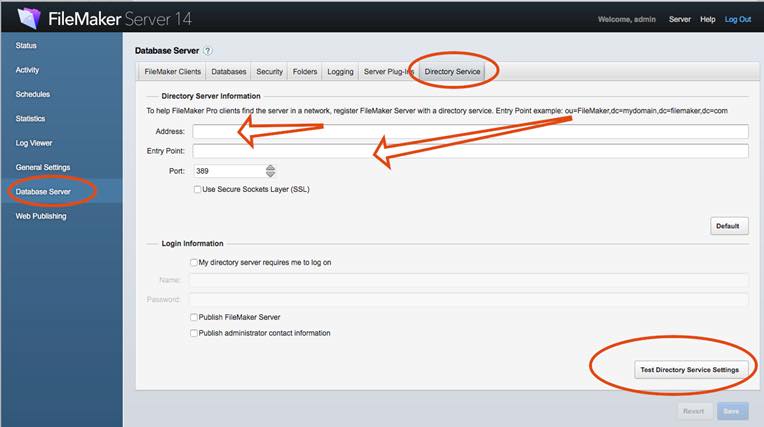
Enter the Address of the AD server and the Entry point in the ou=…,dc-…,dc-…,etc. format.
Click the Test Directory Service Settings to confirm the settings are correct.
Click save.
Security Tab
Navigate to the security tab and choose “FileMaker and external server accounts” and click save.
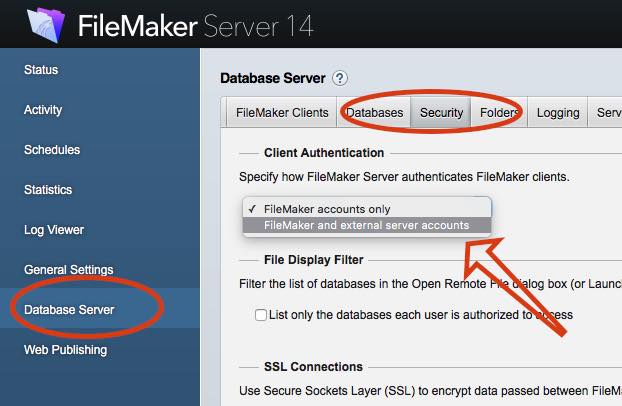
Logging in
Desktop Client
You can now use your AD credentials to open Athenaeum using FileMaker Pro or FileMaker Go.
Web templates
Adjust the web templates config file and you can do the same at the Athenaeum web search.
On your web server, locate the Athenaeum web folder:
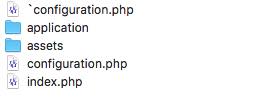
Edit configuration.php with a text editor and locate the line
config['allow_login']
and set that to true.
there are other settings there that you can change, but maybe only under advisement from SumWare Consulting.
-
"blog" is a term that appeared in 1999 and is a contraction of "web log" (that is, I'm posting my daily log to the web) and refers to a website that contains online personal reflections, comments, and often hyperlinks, videos, and photographs provided by the writer to their audience. ↩↩↩↩↩↩↩↩↩↩↩↩↩↩↩↩↩↩↩↩↩↩↩↩↩↩↩↩↩↩↩↩↩↩↩↩↩↩↩↩↩↩↩↩↩↩↩↩↩↩↩↩↩↩↩↩↩↩↩↩↩↩↩↩↩↩
-
the popular link that used to be in the navbar is now deprecated and replaced by the optional custom lists menu. If necessary, it can be re-instated with a "navbar=" or a custom "widget=" blog post. ↩↩↩↩↩↩↩↩↩↩↩↩↩↩
-
you may use the built-in letters, or customise those letters, or define your own letters ↩↩↩↩↩↩↩↩↩↩↩↩↩↩↩
-
you can configure this key to show the list of titles or the list of copies in admin ↩↩↩↩↩↩
-
you can configure this key to show borrower types instead in admin, if you wish ↩↩↩↩↩↩
-
the formulae are stored in Admin->Customisation->Calculations ↩↩↩↩↩↩
-
The borrower privilege does not define the item as “fiction”, “non-fiction”, etc. Rather it makes the statement: “when issuing this item, Athenaeum will count it as the specified type and compare it to the number of that type that the borrower is allowed” ↩
-
Just for fun, you can embed the web search on the desktop client search screen! ↩